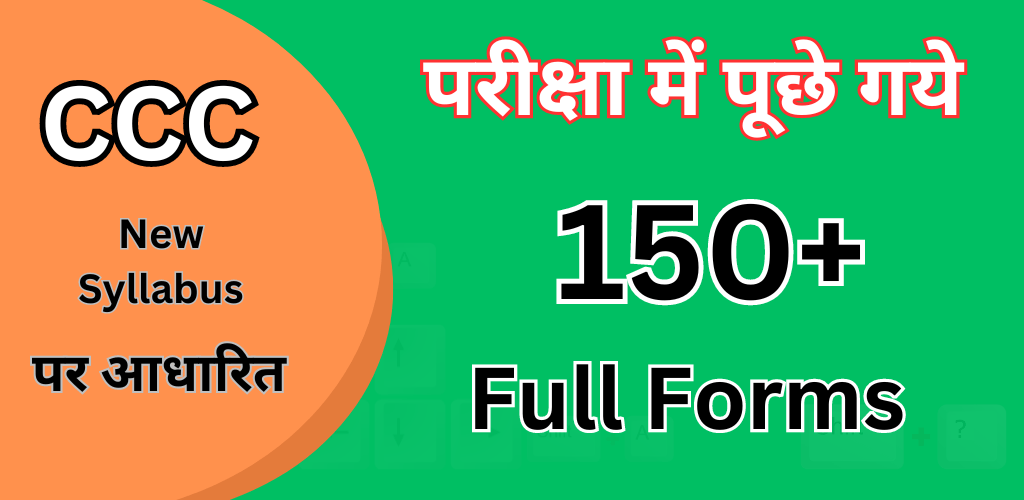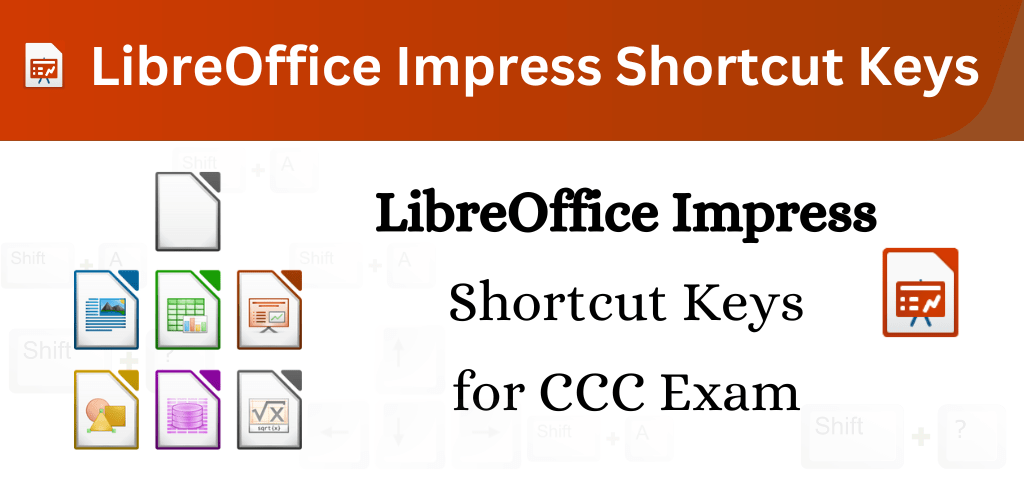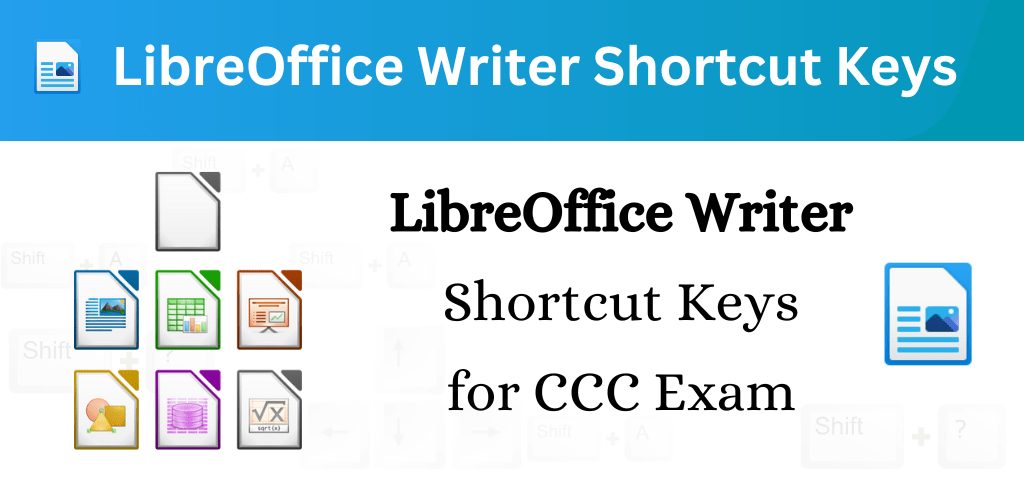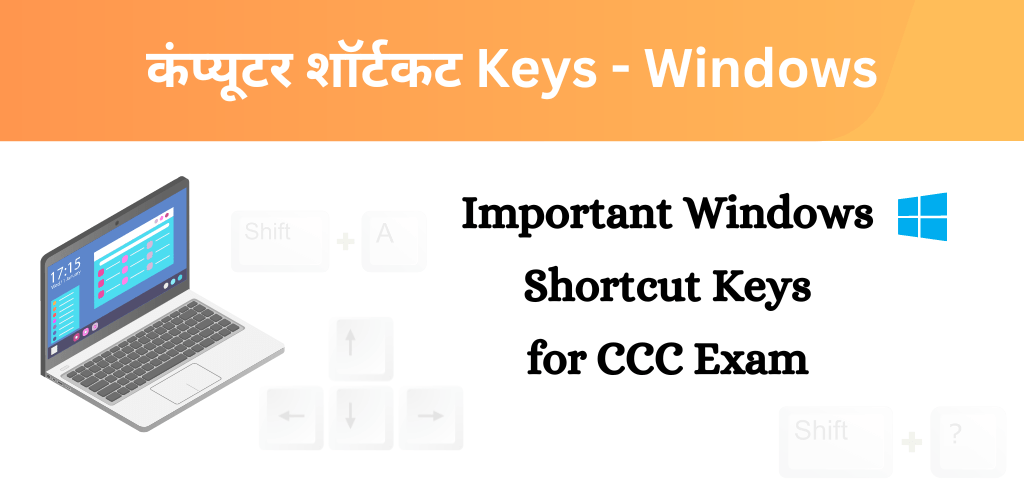Hi Friends! Do you want to know the shortcut keys of LibreOffice Calc then you are at the right place. Will post me share most important libreoffice calc shortcut keys related to ccc exam.
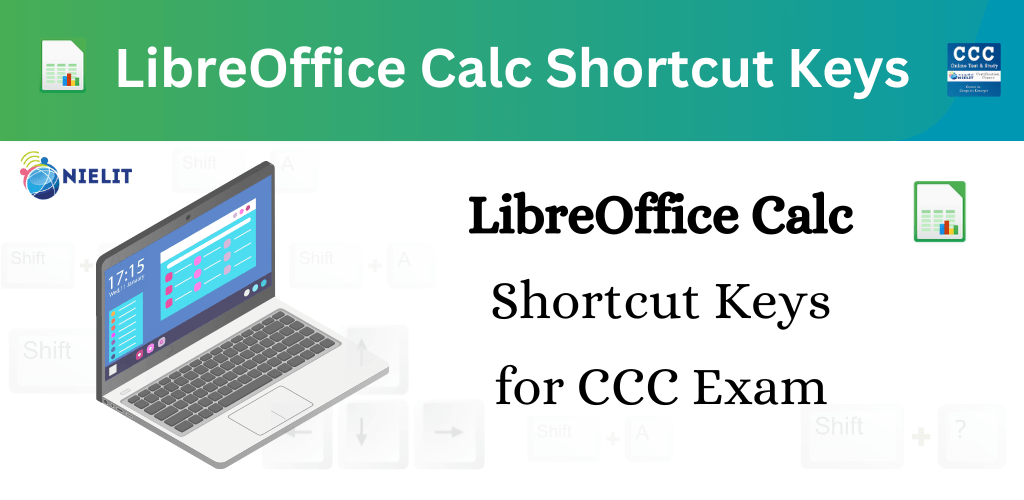
What is CCC?
CCC stands for Course on Computer Concepts. It is a certification program offered by the National Institute of Electronics and Information Technology (NIELIT), formerly known as DOEACC Society. CCC aims to equip individuals with essential computer skills required for everyday use and to facilitate digital literacy.
LibreOffice Calc Shortcut Keys – CCC Exam Important
|
Shortcut Keys |
Action |
|---|---|
|
Ctrl+A |
Select all worksheet |
| Home |
Move cursor to the first cell of the current row |
| End |
Move the cursor to the last edited cell of the current row |
|
Ctrl+Home |
Move the cursor to the first cell of the sheet |
|
Ctrl+End |
Move the cursor to the last edited cell of the sheet |
|
Ctrl++ |
Insert Cells |
|
Ctrl+– |
Delete Cells |
|
Ctrl + ; |
Insert Date |
|
Shift + Ctrl + ; |
Insert Time |
|
Ctrl+P |
|
|
Ctrl + Shift + O |
Print Preview |
|
Ctrl+S |
Save |
|
Ctrl + Shift + S |
Save as |
|
Ctrl + Alt + Enter |
Create New line in cell |
|
Ctrl + Tab |
Go to Next Sheet |
|
Shift + Ctrl + Tab |
Go to Previous Sheet |
|
Ctrl + Alt + C |
Insert Comment |
|
Ctrl + K |
Insert Hyperlink |
|
Ctrl + |
Move the cursor to the right edge of the current data range. |
|
Ctrl + |
Move the cursor to the left edge of the current data range. |
|
Ctrl + Shift + |
Select all the containing data from current cell to the right |
|
Ctrl + Shift + |
Select all the containing data from current cell to the left |
|
Ctrl + Shift + |
Select all the containing data from current cell to the top |
|
Ctrl + Shift + |
Select all the containing data from current cell to the bottom |
| F1 |
Help |
| F2 |
Edit the active cell |
|
Ctrl + F2 |
Open the function wizard |
|
Alt + |
Increase the width of the current column |
|
Alt + |
Decrease the width of the current column |
| F5 |
Navigator Show/Hide |
| F7 |
Check Spelling in the current sheet |
| F12 |
Group the selected data range |
|
Ctrl + F12 |
Ungroup the selected data range |
|
Ctrl + Shift + 1 |
Format as number |
|
Ctrl + Shift + 2 |
Standard Exponential Format |
|
Ctrl + Shift + 3 |
Format as date |
|
Ctrl + Shift + 4 |
Format as currency |
|
Ctrl + Shift + 5 |
Format as Percent |
|
Ctrl + Shift + 6 |
General |
|
Ctrl + F5 |
Show/Hide Side bar |
|
Ctrl + Q |
Exit LibreOffice |
|
Ctrl + Shift + N |
Insert a new Template |
|
Ctrl + W |
Close the Calc window |
| F11 |
Style |
|
Ctrl + Shift + J |
View Full Screen |
Why use Shortcut Keys
Knowing shortcut keys for computers or software like LibreOffice is essential for several reasons:
- Efficiency: Shortcut keys allow users to perform tasks quickly, saving time and improving efficiency. Instead of navigating through menus and options, users can directly access functions with a few keystrokes.
- Productivity: By using shortcut keys, users can streamline their workflow and accomplish tasks more effectively. This boosts overall productivity and helps in completing work faster.
- Ease of Use: Memorizing and using shortcut keys makes the software more user-friendly. Users can perform complex tasks with ease, even if they are not familiar with every menu or option in the software.
- Reduced Errors: Shortcut keys can help in reducing errors by providing direct access to specific functions. This minimizes the chances of selecting the wrong option or making mistakes during data entry or editing.
- Professionalism: Proficiency in using shortcut keys reflects a higher level of expertise and professionalism in computer usage. It demonstrates the user’s ability to work efficiently and effectively in a digital environment.
- Accessibility: For users with disabilities or mobility issues, shortcut keys can improve accessibility by providing alternative methods to perform tasks without relying solely on mouse or touch input.
In summary, knowing shortcut keys for computers or software like LibreOffice is crucial for improving efficiency, productivity, ease of use, reducing errors, showcasing professionalism, and enhancing accessibility for all users.